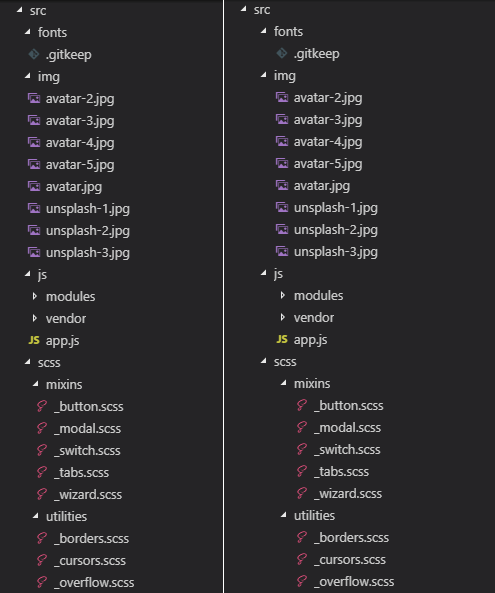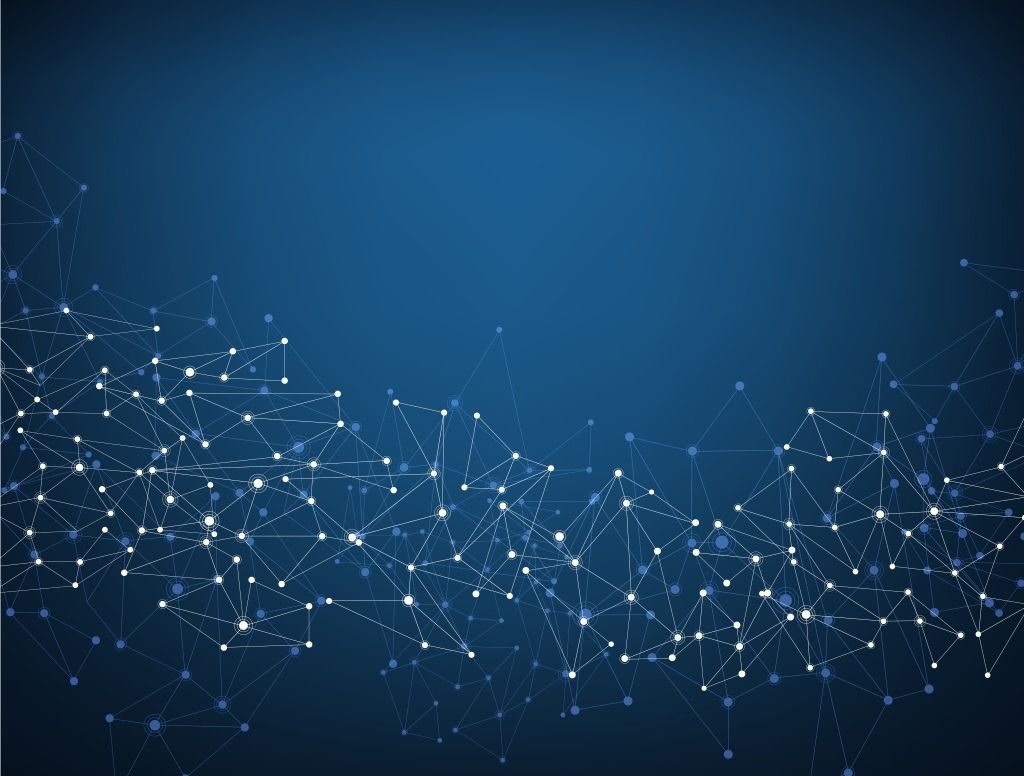I’ve been using Visual Studio Code more and more over the past year, and I really like the experience. It’s fast, lightweight and easy to use. Although one thing, in particular, infuriated me!
The folder indent in the file list makes it nearly impossible for me to see the folder structure at a glance when folders are expanded.
Thankfully, in a recent update, Microsoft have included a setting called Workbench > Tree: Indent that allows you to change this value. It defaults to 8, but allows your to increase it up to 20.
To get to the setting, simply type Ctrl + , in the editor window then type treein as you see below and you’ll find the setting. If you don’t see the setting, ensure your Visual Studio Code is up to date.
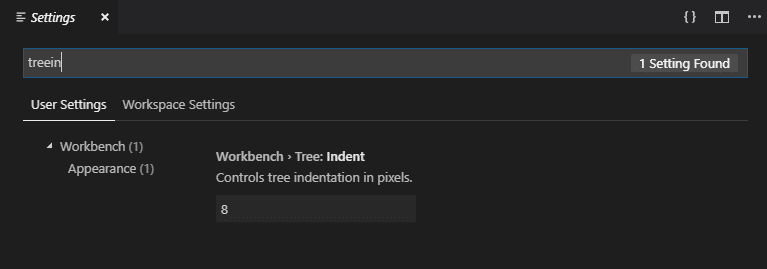
As you can see in the before and after image below, the indent is now far more visible and you can see at a glance where the folders and files are with respect to each other.